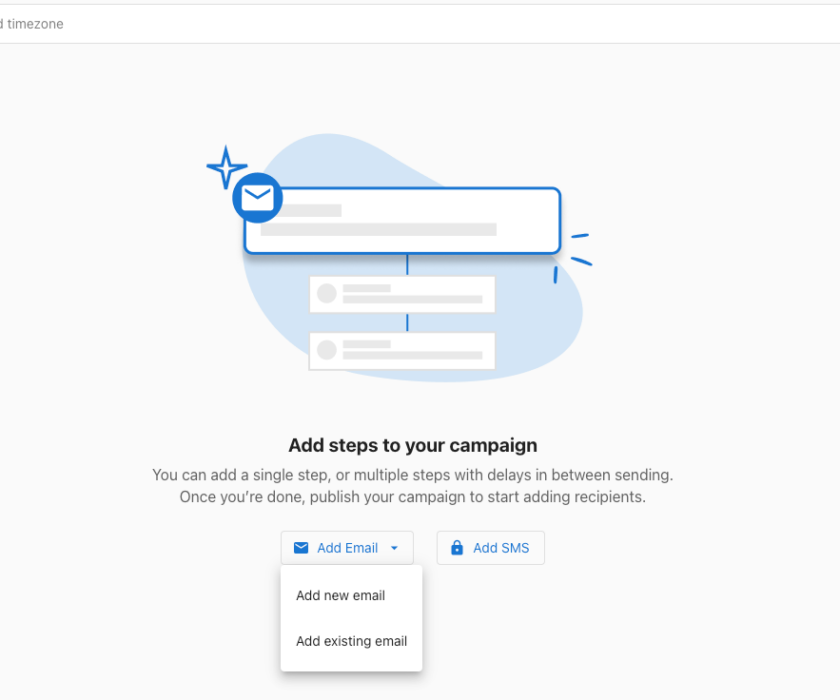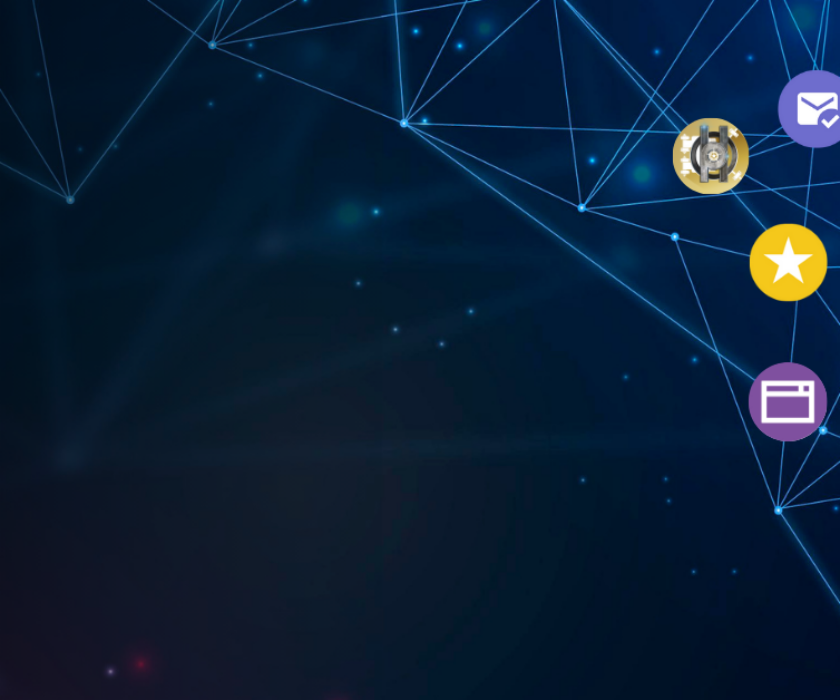Looking to reach your audience fast and effectively? SMS Campaigns in the Howell Studios Vault Business App allow you to send personalized, automated text messages directly to your contacts’ phones — perfect for time-sensitive promotions, appointment reminders, or service updates. With high open rates and instant delivery, SMS is one of the most powerful marketing tools at your fingertips.
.
🚀 How to Launch an SMS Campaign
Step 1: Head to the Campaigns Dashboard
Go to Campaigns > Overview
Click Create Campaign
Name your campaign and hit Create
Step 2: Choose SMS as Your Campaign Step
In your new campaign, click Add Step
Select Add SMS
Step 3: Write Your SMS Message
Keep it clear, short, and actionable
Use personalization tokens like
{contact.firstName}to make your message feel 1-on-1Example:
Hi {contact.firstName}, we’re offering 15% off all services this weekend! Book now at howellstudios.com.
🧠 Pro Tip: Add a clear call-to-action (CTA), such as a link to your website, booking page, or contact form.

Step 4: Set Timing and Filters
Choose when your message will be sent (e.g., immediately or on a future date)
Apply contact filters to narrow your audience by tags, location, interaction history, and more
Step 5: Review & Publish
Double-check your message content and settings
Click Publish to schedule or send your campaign
📸 Your dashboard will look similar to this:


Step 6: (Optional) Add More Campaign Steps
Want to send multiple SMS messages in a sequence?
Click Add Step again to include additional texts
You can space them out over days to create a full drip campaign (e.g., follow-up reminders, promotions, thank-you messages)
🧠 This is ideal for time-based campaigns like limited-time offers or onboarding new clients.
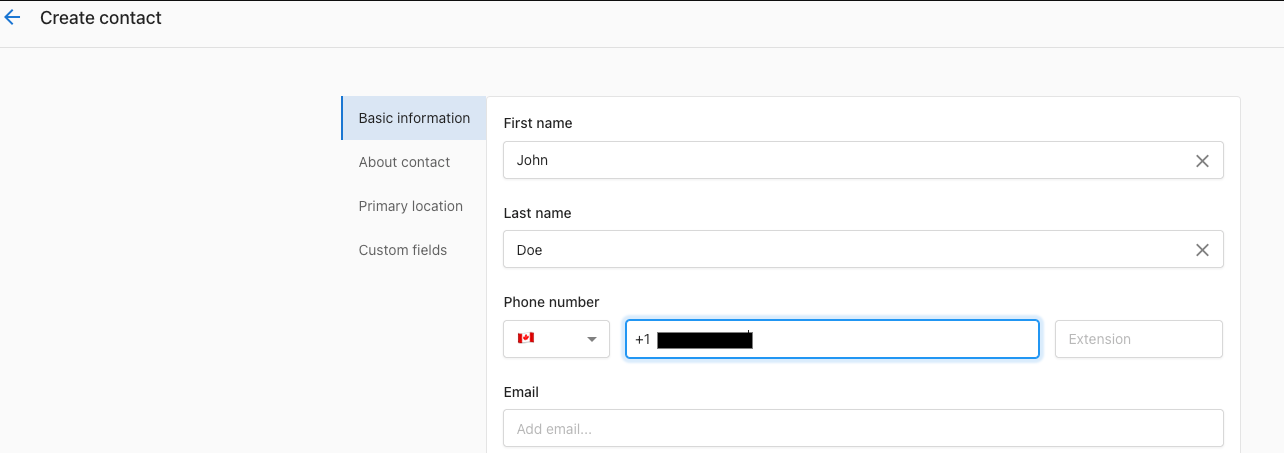
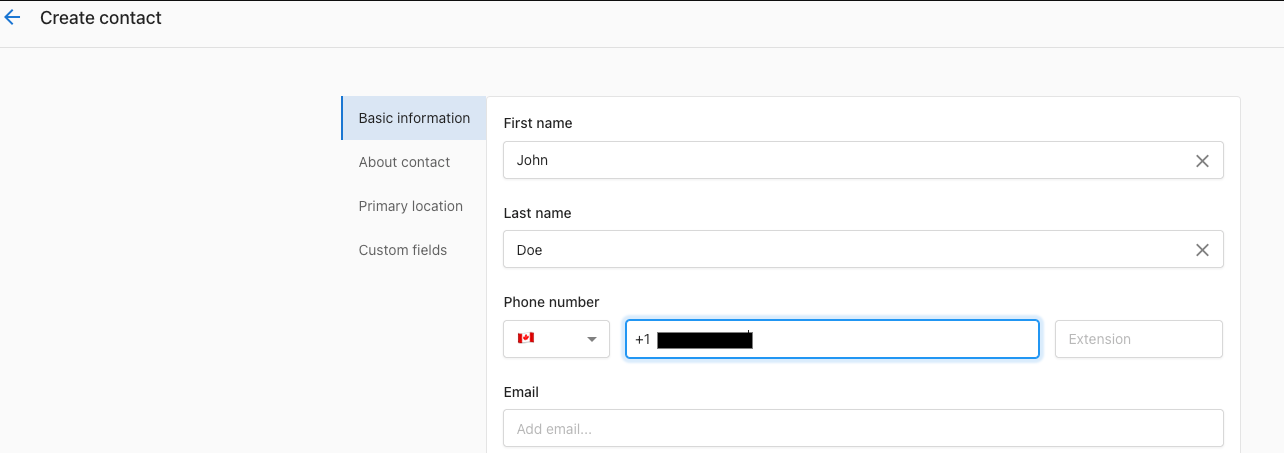
Step 7: Preview Your Campaign
Use the Preview function to see how your message will appear on a mobile device
Check for personalization issues, broken links, or spelling errors
✅ If you’re using a template or automation, make sure all dynamic fields (like {contact.firstName}) are working correctly.
Step 8: Set Targeting Filters
Navigate to the Contacts tab
Use filters to segment your audience based on:
Tags
Source
Activity (e.g., recently opened an email)
Status (e.g., lead vs. customer)
📌 This ensures your SMS only goes to the right people, improving engagement and reducing opt-outs.


Step 9: Schedule or Send
Choose to send immediately or schedule for later
SMS campaigns can be set to go out on specific dates/times — great for aligning with product launches or events
⏰ Timing matters — aim for mid-morning or early afternoon for best results.
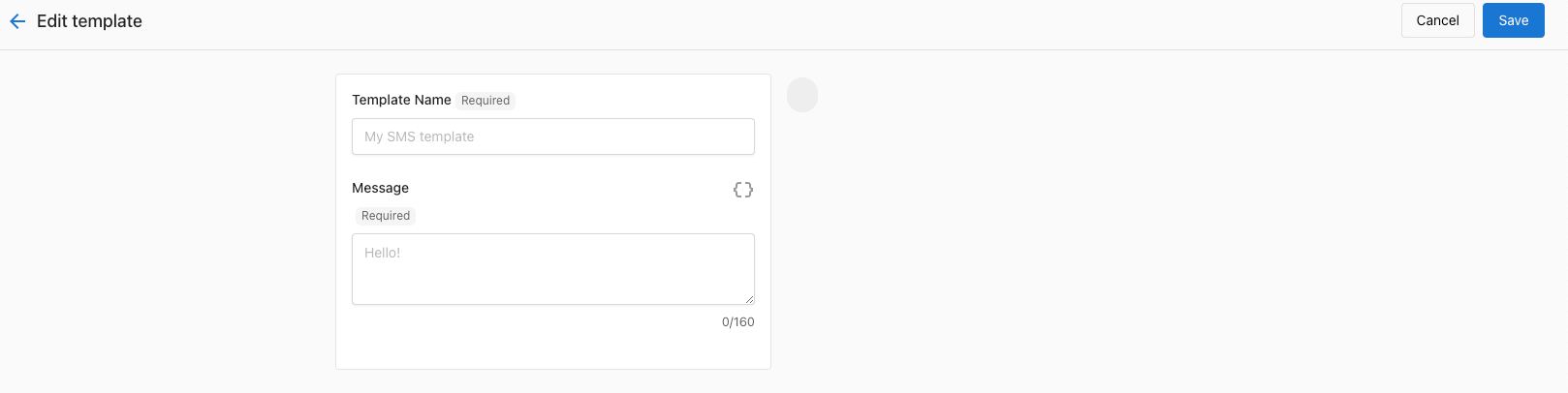
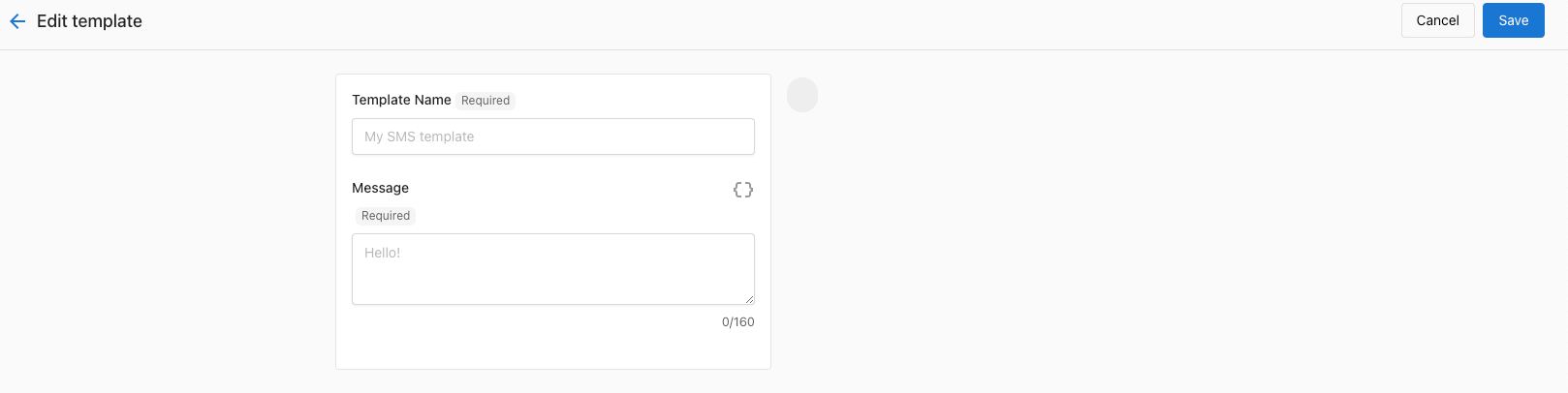
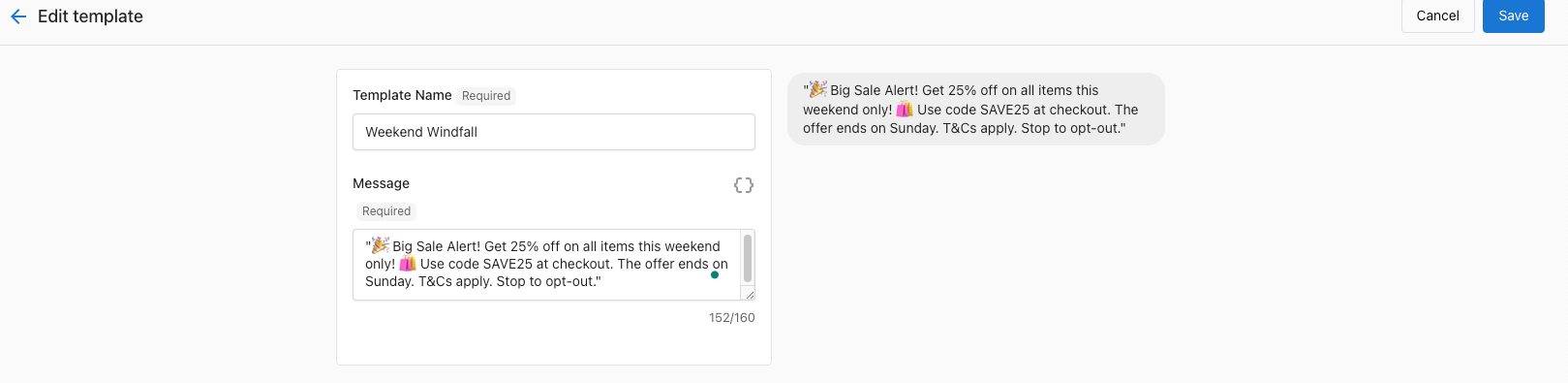
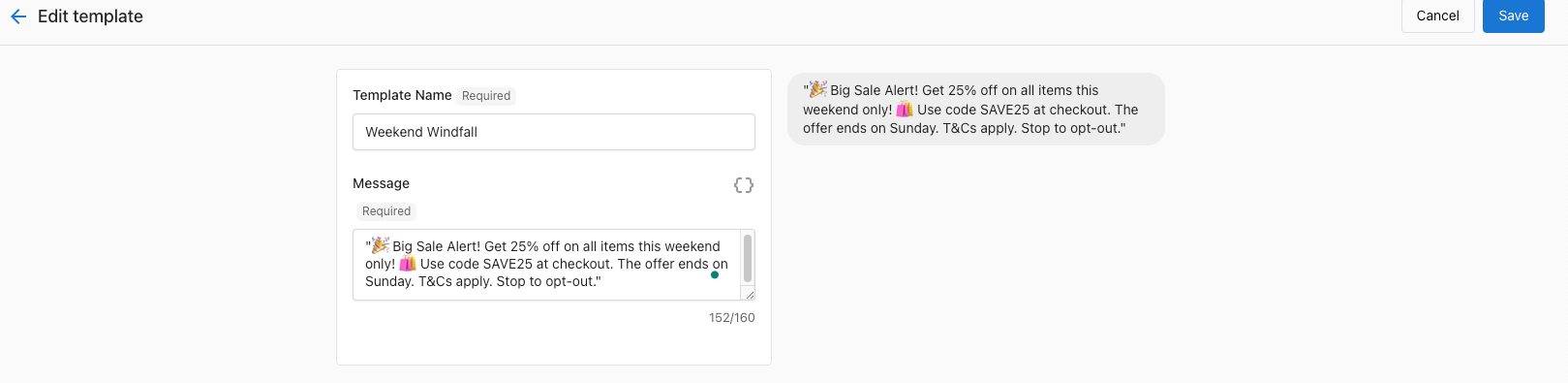
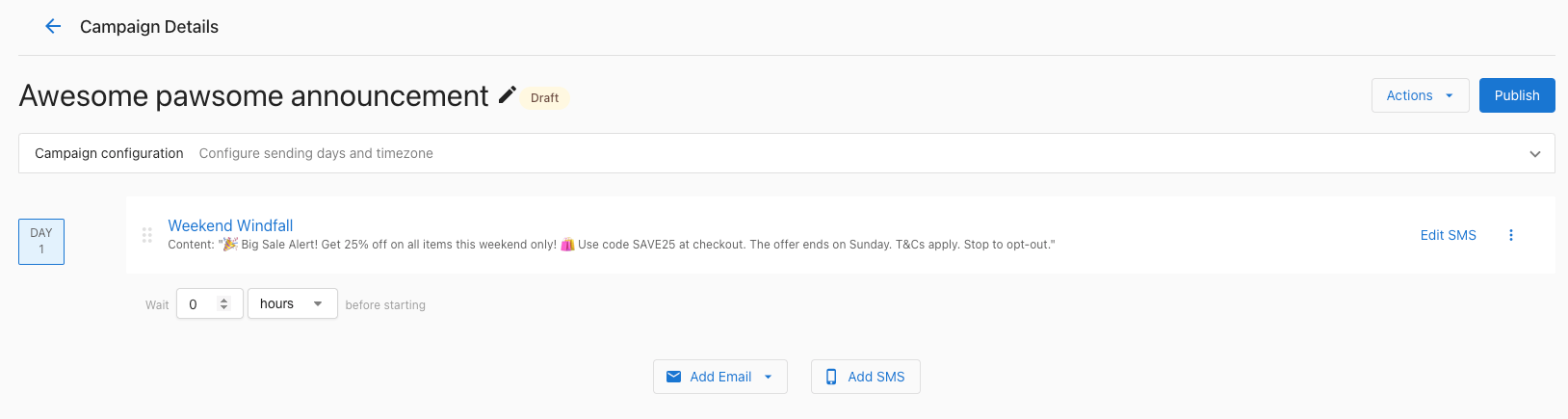
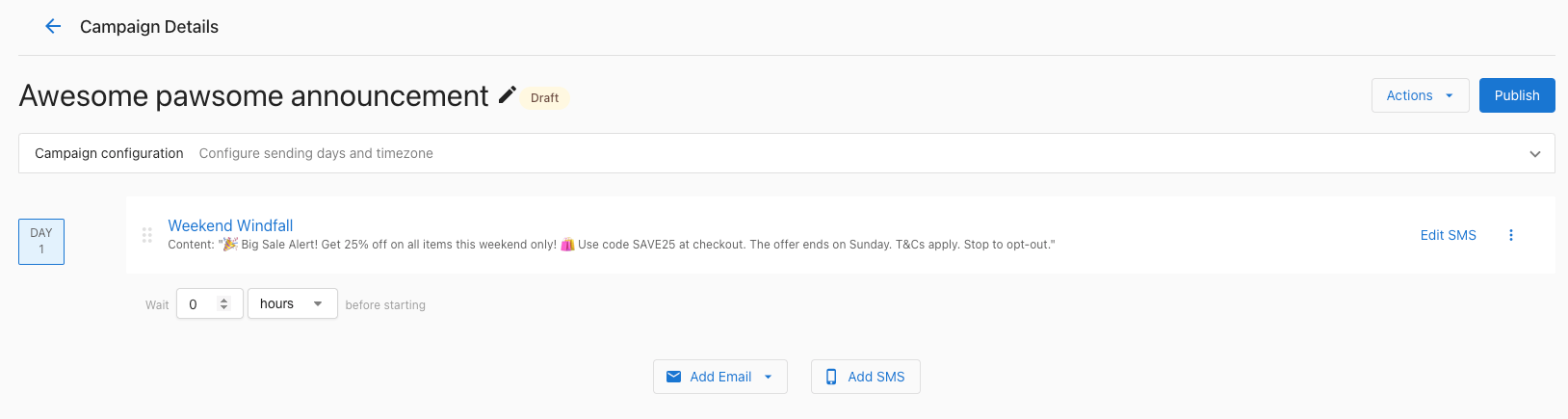
Step 10: Monitor Performance
After launch, head to your campaign Analytics tab to review:
Delivery rate
Click-throughs
Unsubscribes
Response rate (if replies are enabled)
📊 Use this data to optimize your future SMS campaigns and build smarter automations.
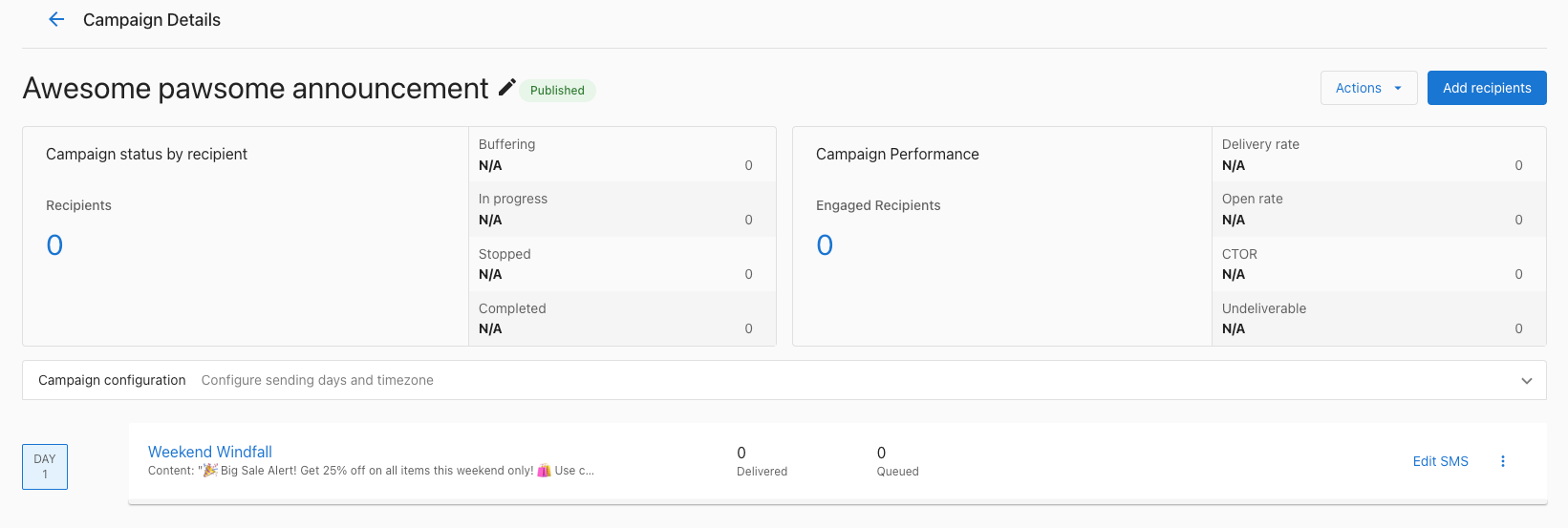
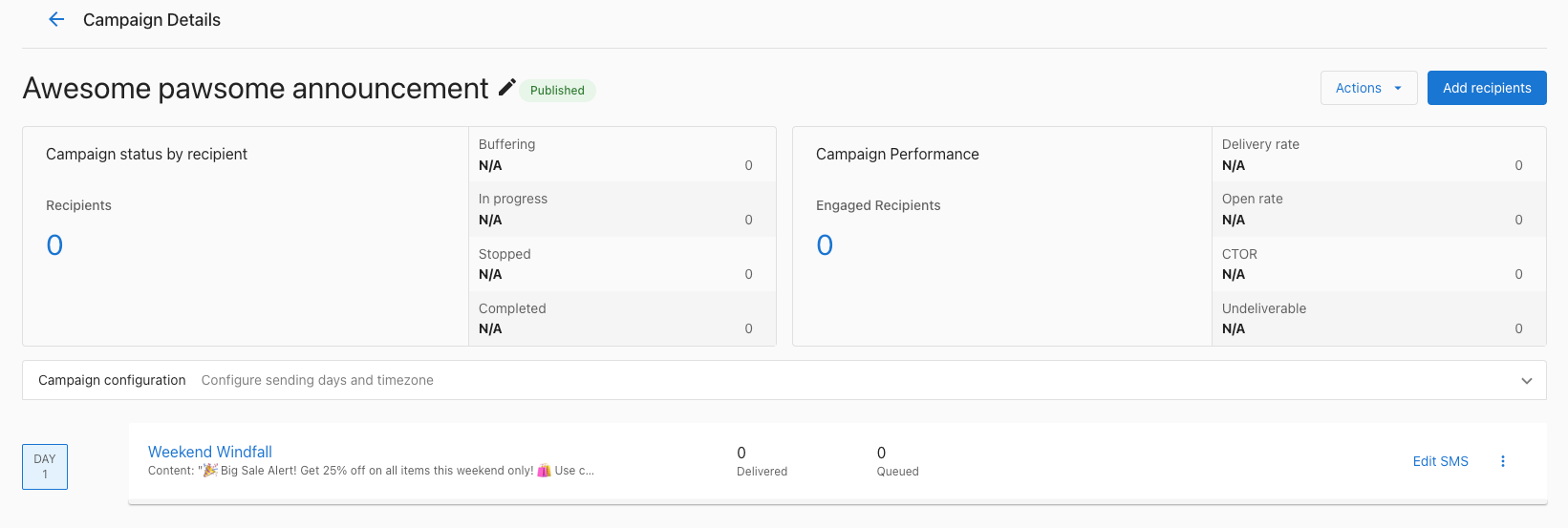




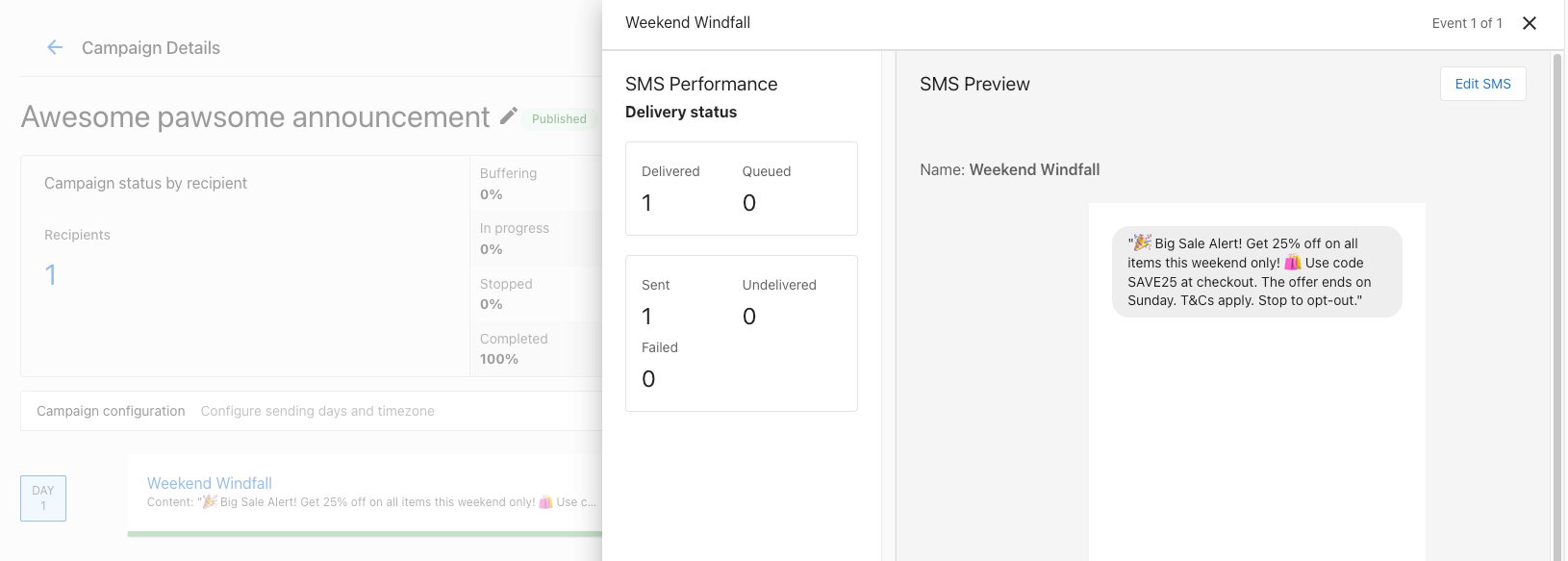
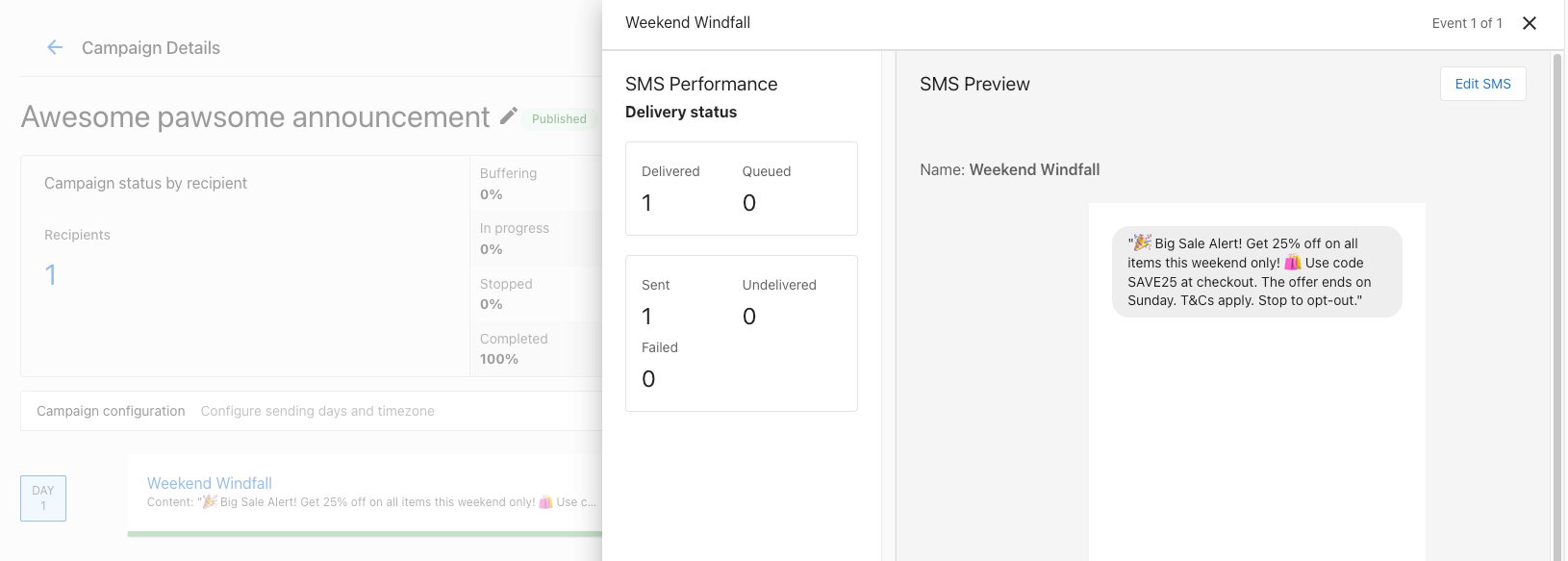
🔄 Ongoing Optimization Tips:
Test different message lengths and CTAs
Don’t over-message — 1–2 texts per week is often enough
Always have a clear purpose for each text
Need help fine-tuning your next campaign? Contact us at marketing@howellstudios.com
Let’s turn texts into conversions.